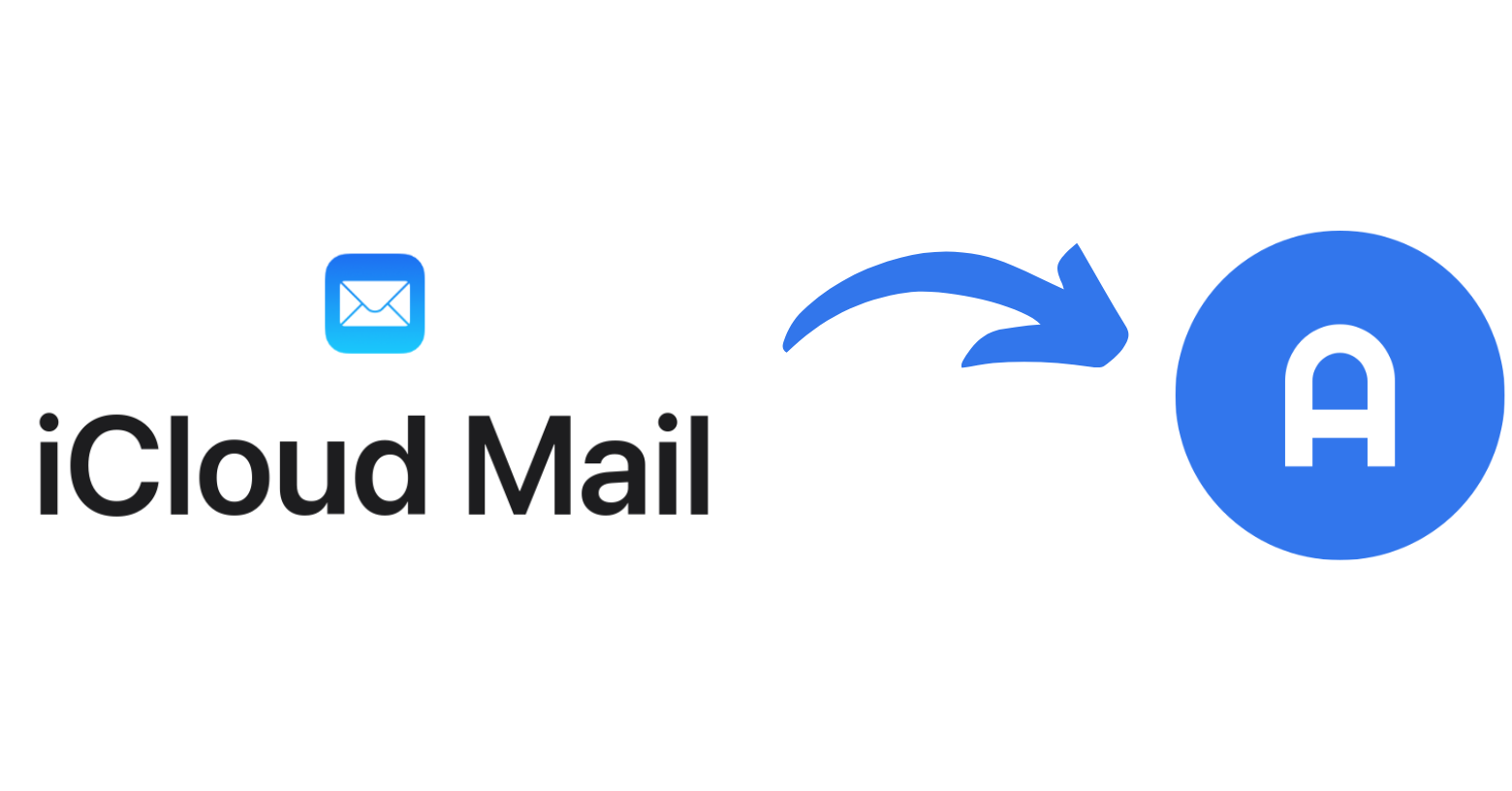
Automatically forward receipts from iCloud Mail to the apocha expense tracker app
In this comprehensive guide, you'll learn how to set up automatic forwarding for digital receipts and documents in your iCloud Mail account. With this feature, your emails containing receipts or invoices (e.g., from Apple, Amazon, or other retailers) will be automatically forwarded to your apocha expense tracker app and processed directly.
Automatically forward digital receipts from iCloud Mail to apocha: The ultimate time-saver
Before you start setting up automatic forwarding, make sure you've already activated the invoice import via email in apocha. This basic setting is essential for the automatic forwarding functionality.
Important: Without this preparation, the automation described here will not work.
By setting up automatic forwarding in iCloud Mail, you'll make managing your expenses much easier, faster, and more efficient. You won't have to manually forward each email anytime you receive a digital receipt. In this guide, we'll show you step by step how to optimally use this time-saving feature.
Benefits of automatic forwarding of digital receipts
Imagine this: You come back from a shopping trip and have also quickly ordered something from Amazon. Your digital receipts and invoices are now automatically imported into your apocha expense tracker - without you having to lift a finger. No more manual forwarding and certainly no manual time-consuming data entries like you have to make in other expense tracker apps. Your receipts are processed in near real-time as soon as they arrive in your iCloud Mail inbox.
The main benefits of automatic receipt processing:
-
Maximum time savings:
- No more manual forwarding needed
- Automatic processing within seconds
- More time for the important things in life
-
Perfect organization:
- All digital receipts centrally stored in one expense tracker app
- Automatic categorization of expenses
- Paperless and environmentally friendly
-
Real-time updates:
- Immediate processing of new receipts
- No more forgotten expenses
- Always up-to-date overview of your finances
-
Smart household management:
- Full automation of your financial management
- Precise expense analysis through complete tracking
- Intelligent budget planning based on comprehensive data
Step-by-step: Setting up automatic forwarding in iCloud Mail
iCloud Mail offers a user-friendly way to automatically forward emails with digital receipts and documents. The setup takes only a few minutes and works with all Apple devices (iPhone, iPad, Mac).
With iCloud Mail's intelligent filter rules, you can specify exactly which emails should be forwarded to your apocha expense tracker app. This way, private emails stay private in your inbox, and only receipts and invoices of your choice are sent to apocha.
Requirements for your setup:
- Active iCloud Mail account
- Access to iCloud.com
- Configured invoice import via email in apocha
Creating filter rules for digital receipts
For precise forwarding of receipts, you need the correct sender addresses and subject lines of the emails containing the receipts and invoices. This information is crucial for setting up filter rules in iCloud Mail.
Example: Automatically forward digital invoices from Apple
The digital invoices from Apple are sent as HTML emails with a specific sender address and subject:
- Sender: no_reply@email.apple.com
- Subject: "Your invoice from Apple" or "Your receipt from Apple"
- Format: HTML email


Tip: Collect all sender addresses and subject lines from all retailers whose digital receipts you want to automatically import into apocha. This simplifies the setup of multiple forwarding rules.
Setting up automatic forwarding
-
Add sender address to the whitelist for email imports:
-
Open iCloud Mail:
- Visit iCloud.com
- Sign in with your Apple ID
- Click on the Mail icon
-
Access Mail settings:
- Click on the gear icon (⚙️) in the top menu bar
- Select "Settings" from the dropdown menu


- Open Rule Editor:
- Select the "Rules" tab in the settings
- Click on the "Add New Rule" button


- Create forwarding rule:
- Select "has subject containing" as the condition
- Enter the exact subject (e.g., "Your receipt from Apple")
- Choose "Forward to" as the action
- Add your personal apocha email address
Pro tip: Enable the option "forward to this email address and mark as read." This way, your inbox stays organized while the receipts are imported into apocha.
Important note: In case the subject changes, the forwarding will not work unless you update the rule. Retailers may change the sender address, the subject, or email content, which might require adjusting the rules. Fortunately, that doesn't happen often, but you can easily update the rule by editing it.


- Activating the rule:
- Click "Done" to save the forwarding rule.
- The rule is immediately active.
- New email receipts from Apple will now be automatically forwarded to apocha


Done! Your automatic receipt processing is set up
Congratulations! From now on, all emails with digital receipts that match your filter rules will be automatically forwarded to your apocha expense tracker app. Within seconds your invoices will be stored, processed, and categorized so that you can easily track, manage, and analyze your expenses. The system works fully automatically in the background and ensures complete documentation of your expenses.
Next steps for optimal use:
- Set up additional rules for other retailers
- Verify correct forwarding with your next purchase
- Use the advanced features of apocha for even better expense control