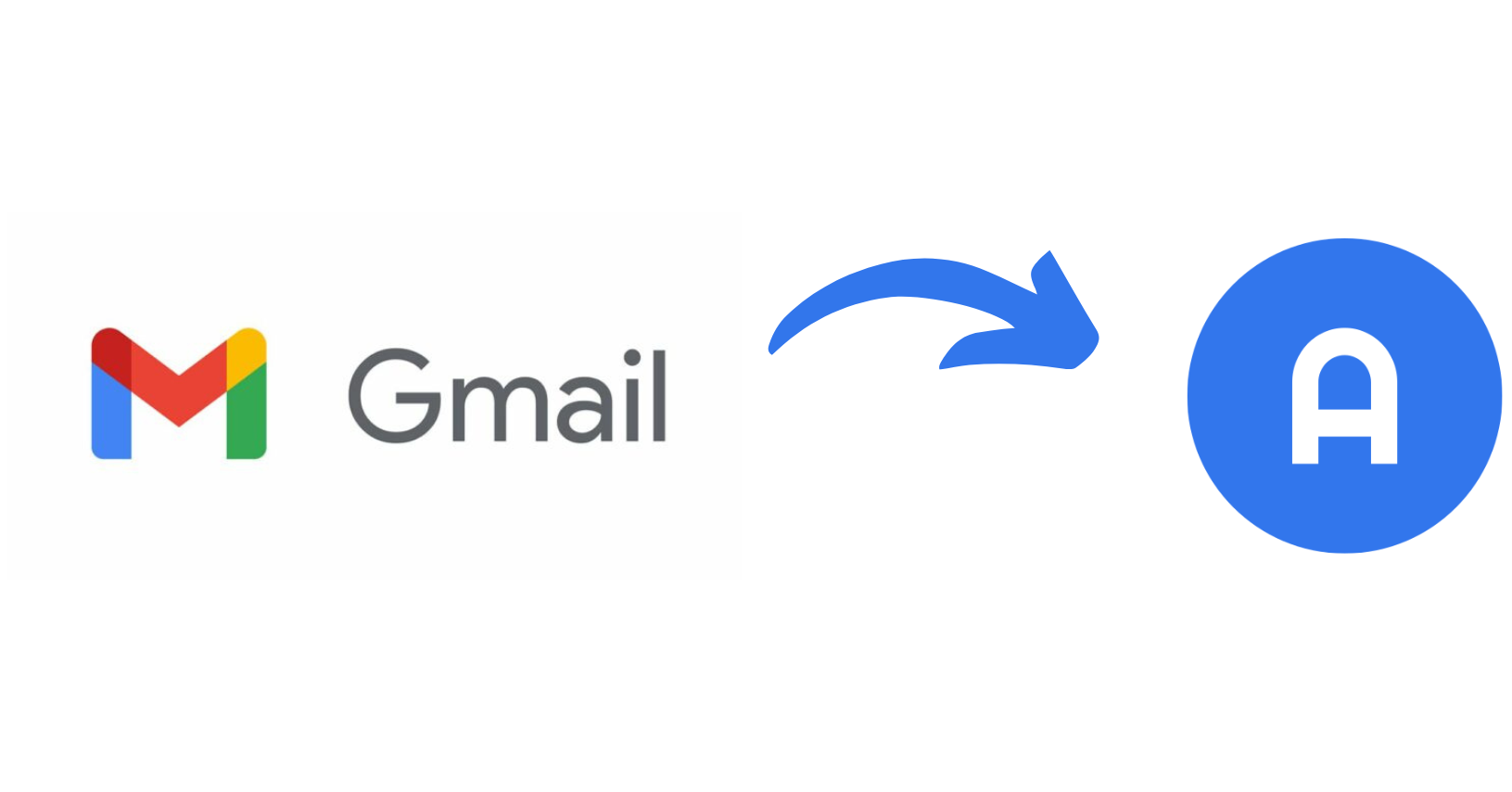
Automatically import receipts from Gmail into apocha
In this detailed step-by-step guide, we'll show you how to set up automatic forwarding of digital receipts (like Apple invoices or order confirmations from Amazon) from your Google Gmail account to your account in the apocha expense tracker app. This method saves a lot of time and enables fully automatic tracking of your expenses.
Benefits of automatic receipt processing with apocha
Most expense tracker apps require manual entry of all receipts. Some apps offer receipt recognition for merchants, date, and total amount, but apocha goes a crucial step further:
✓ Complete item recognition: Every single item is automatically captured
✓ Time-saving: No manual entry needed anymore
✓ Error-free processing: Avoidance of typing errors
✓ Immediate categorization: Automatic assignment of expense categories
✓ Real-time updates: Receipts appear in the app almost immediately after shopping
Requirements for Gmail forwarding
Before you begin the setup, make sure you've completed the following preparations:
- Read our guide Invoice import via email to enable email imports into your apocha account
- If you are using Apple iCloud Mail instead of Gmail, follow the guide Forwarding from iCloud Mail
- Activate digital receipts or invoices with your retailers if necessary
Setting up Gmail filters for digital receipts
Gmail offers a user-friendly way to automatically forward emails with invoices and digital receipts. By setting up special filters, you can specify exactly which emails should be forwarded to your apocha expense tracker.
Important: Identifying receipt emails
For correct filter setup, you need the following information about the emails with your receipts and invoices:
- The sender email address
- Characteristic subject line
- Invoice as attachment? yes/no
Example: order confirmation from Amazon
- Sender: auto-confirm@amazon.com
- Subject: Your Amazon.com order of [product name]
- Attachment: no
Tip: Information about Apple invoices can be found in our article Forwarding from iCloud Mail.


Step-by-step guide: Setting up Gmail filters
1. Open Gmail and access settings
- Log in to your Gmail account
- Open the Gmail web interface
2. Open settings
- Click on the gear icon (⚙️)
- Select "Settings"


3. Access advanced settings
- Select "See all settings"


4. Set up forwarding address
- Select the "Forwarding and POP/IMAP" tab
- Click on "Add forwarding address"
- Enter your personal YOUR.USERNAME@apocha.app email address
- You can find this in the apocha app settings
- Click "Next"
- Follow Google's security steps


5. Confirm forwarding
- Google sends a confirmation email to your YOUR.USERNAME@apocha.app address
- apocha automatically forwards this to your email which you used to create an account in apocha. (This may take a few minutes.)
- Click on the confirmation link in the email
- Wait for confirmation


6. Create a filter for Amazon order confirmations
- Enter the following filter criteria:
- From: auto-confirm@amazon.com
- Subject: Your Amazon.com order of
- You do not have to enable "Has attachment" since the order confirmation does not come with an attachment. But in case invoice come as a PDF or image attachment, you must enable this option. Otherwise the invoice will not be forwarded to apocha and your expenses cannot be tracked.
- Click "Create filter"


7. Set filter actions
- Enable "Forward it to"
- Select your YOUR.USERNAME@apocha.app email address
- Optional: Enable "Mark as read"
- Click "Create filter"


8. Verification and activation
- Check the filter settings
- Make sure only desired emails are forwarded
- Important: The filter is now active as can bee seen in the message at the top of the window. You have to keep "Disable forwarding" checked. Otherwise all incoming emails will be forwarded.


Automation successfully set up
Congratulations! Your Gmail forwarding for digital receipts is now fully set up. From now on, all matching emails will be automatically forwarded to your apocha expense tracker. You can edit this filter or create additional filters for other retailers at any time to make your expense tracking even more efficient.


Important notes
- Regularly check that forwarding is working properly
- Adjust filters if sender addresses or subject lines change
- Keep general forwarding disabled